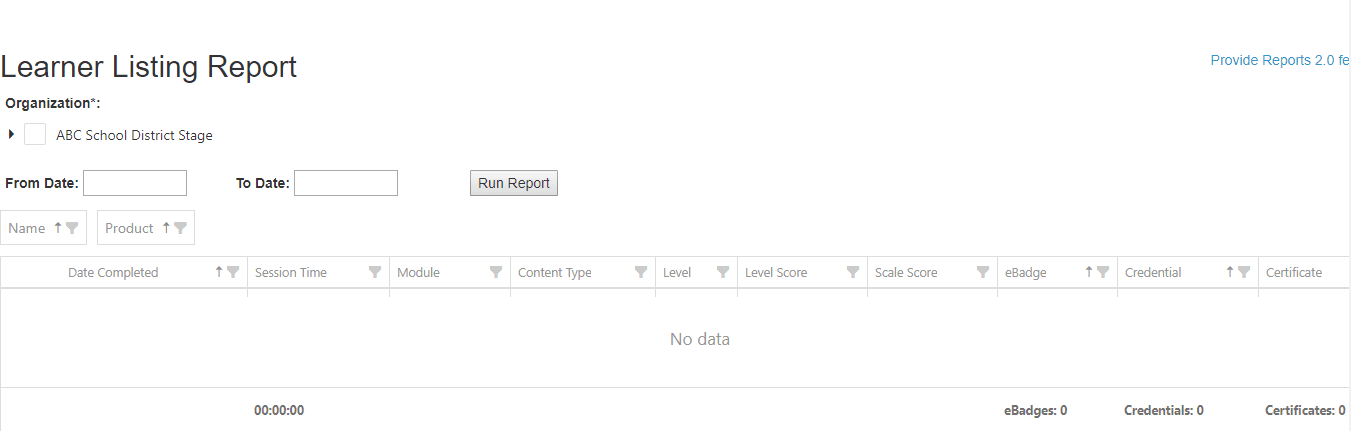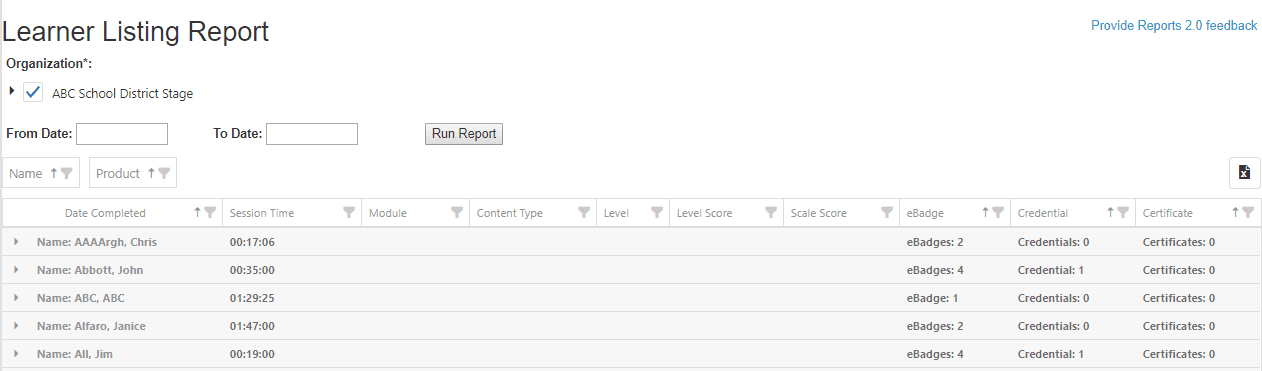WIN Career Readiness System: Learner Listing Report (v2.0)
Learner Listing Report generates detailed reports on accessed products for all learners at one or more sites. All reports are product specific and may be different than displayed below. To download the report, click on the Excel application icon .
To run a Learning Listing Report, click on the Reports tab at the top of the dashboard screen, then select Version 2 Reports and then Learner Listing from the dropdown.
Next, select all, one, or multiple site(s) to generate the report. Narrow down the results by selecting a date range or leave blank to see all data, then select Run Report.
A quick view will appear showing the total Session Time and eBadges, Credentials, and Certificates earned. Select the arrow next to the Learner name to see specific product usage information like Date Completed, Session Time, Module, Content Type, Level, Level Score, Scale Score, eBadge, Credential, and Certificate.
Click on the credential earned in the Credential column to download a printable .pdf version of the learner's credential.
On the right side of the report, find the Scale Score the learner earned, the level (if applicable), and the Session Time.
The Excel application icon at the top right of the report exports the data to an Excel spreadsheet.
Select Collapse View to show a simple display of activity time in one or more product offerings. The activity time would be displayed per product offering, as well as total activity time for the products selected.
Click on the Learner’s name in the far-left column to pull up the learner’s Individual Report.
Filter the data by selecting any of the filter icons . Clicking the arrow
on any of the fields to sort the data alphabetically or numerically, depending on the field. The Excel application icon
at the top right of the report exports the data to an excel spreadsheet. When data is exported, all Learner data will expand.